Integrating Satori with Gitlab CI/CD
To integrate Satori with GitLab, follow these steps. This integration enables automated testing during your CI/CD pipeline, ensuring that tests are executed at each integration point
1. Log in to GitLab.
2. Select your project:
From your dashboard, choose the project you want to configure for Satori.
3. Navigate to Pipeline editor:
Go to the project's sidebar and select Build > Pipeline editor. This is where you’ll configure your GitLab pipeline to communicate with Satori using your project token.
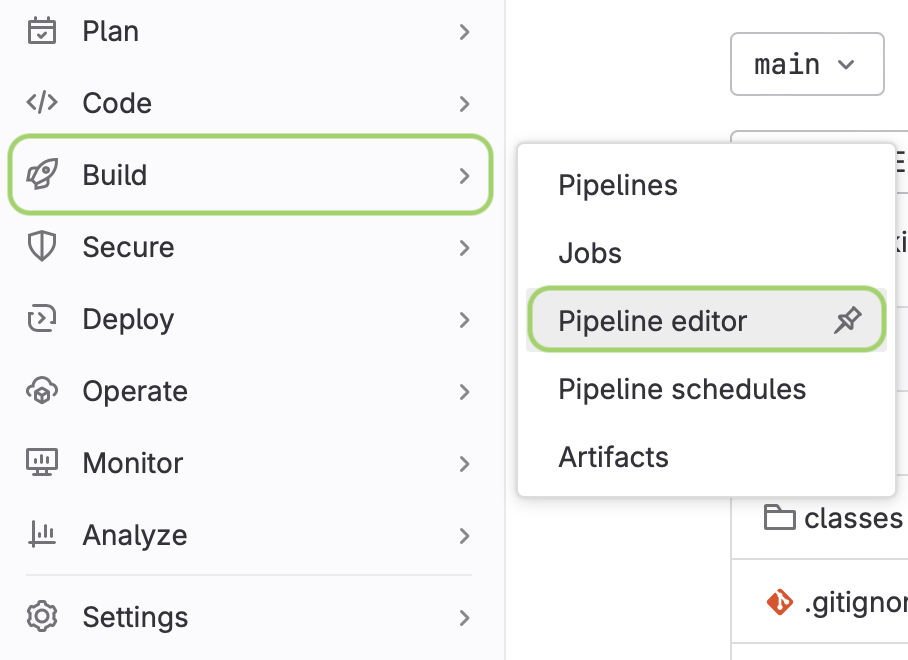
4. Define the pipeline script:
In the Pipeline editor, create a script that will:
- Install Satori-CI.
- Configure the Satori token for authentication.
- Upload your project’s code to Satori for testing.
image: python:latest
variables:
SATORI_TOKEN: $SATORI_TOKEN
SatoriCI:
stage: build
script:
- pip3 install satori-ci
- satori config token $SATORI_TOKEN
- satori run ./ --sync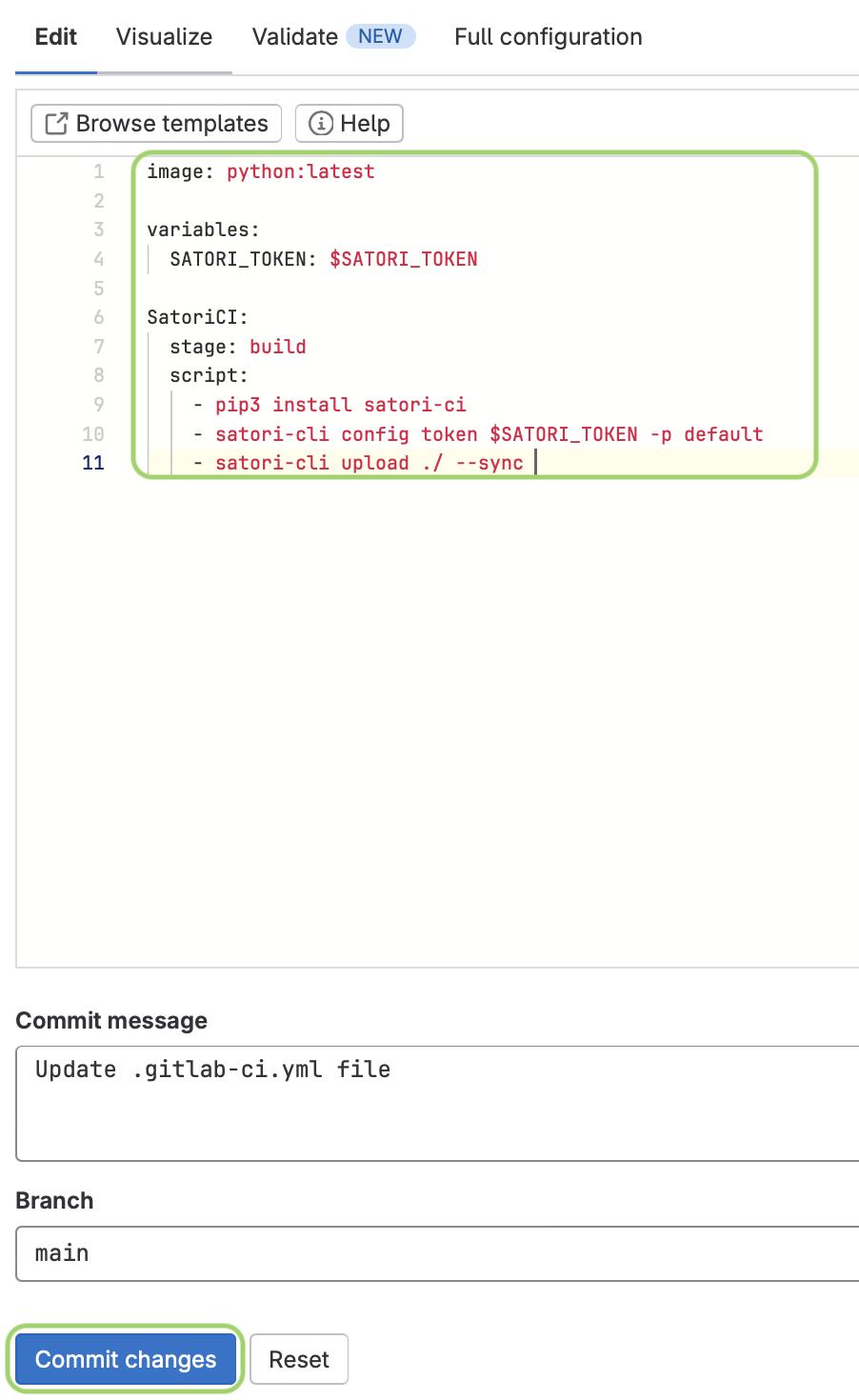
After defining the script, click Commit changes to save the configuration.
5. Add the Satori token in CI/CD settings:
- Navigate to Settings > CI/CD in your project.
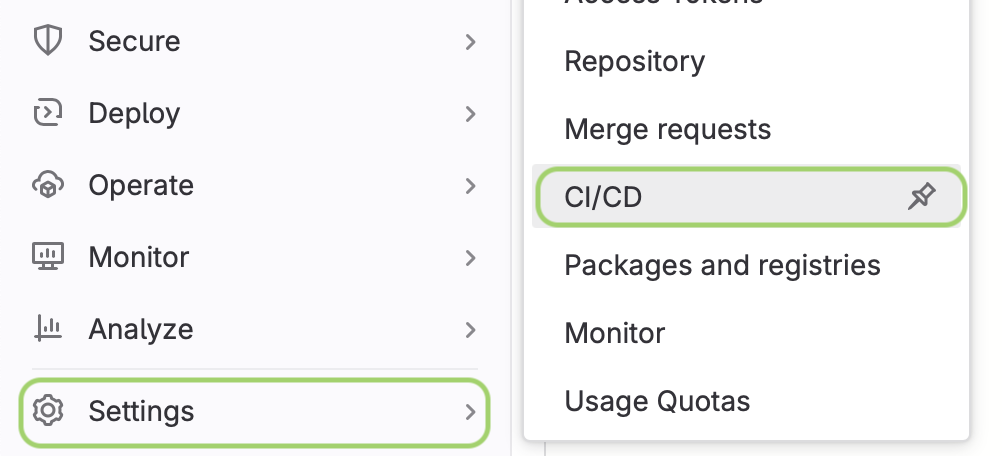
6. Expand the Variables section and click Add variable:
For the secret value, paste your Team API Token, which you can find it going to you Dashboard, select your team, click on Settings and copy your Team API token.
- Set the following variable to securely store your Satori token:
- Key:
SATORI_TOKEN - Value:
<token>(replace<token>with your actual Satori token).
- Key:
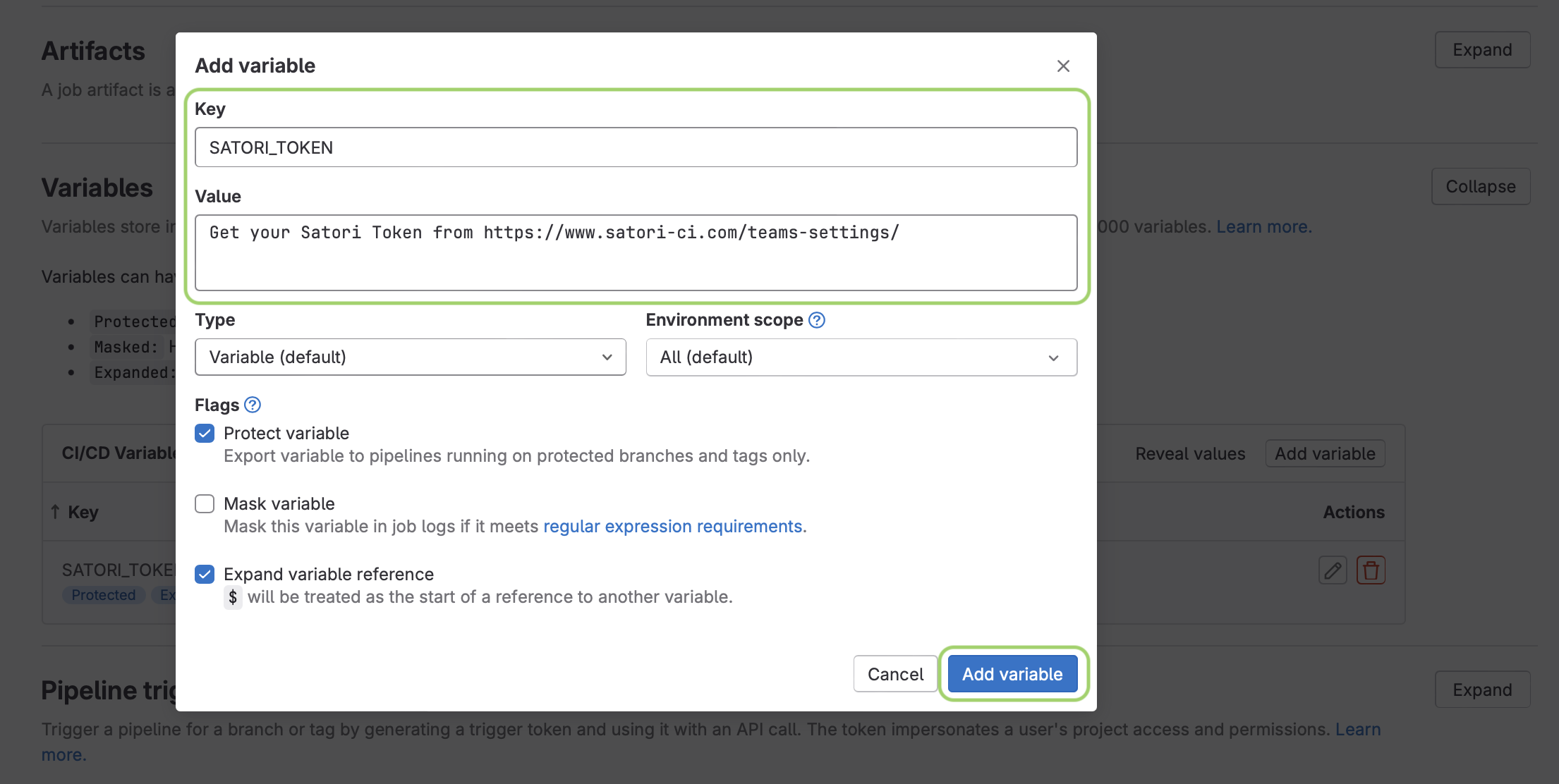
7. Click Add Variable to complete the process.
Your project is now configured to communicate with Satori, and automated tests with your playbook configured in your project, will run on every pipeline execution.
