Playbook results
Satori-CI is an automated testing platform that executes Playbooks to validate conditions. After a Playbook is run, the platform generates a report indicating the result of the test, we deliver a report either a Pass or Fail.
You can view and manage your test reports using either the command line interface or on the web.
Listing Reports
To list all your reports from the command line, use the following command:
satori reports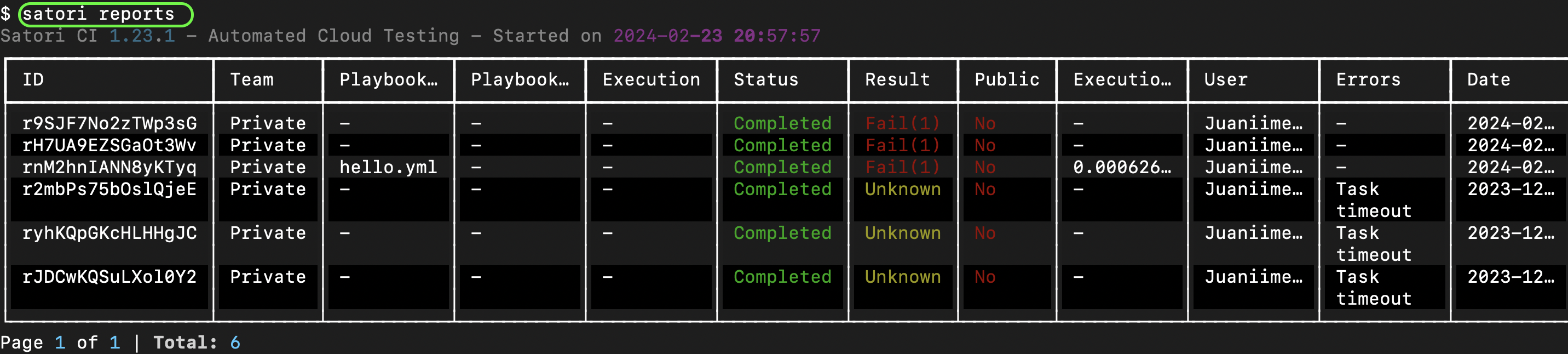
You can also view your reports on the Satori-CI website at:
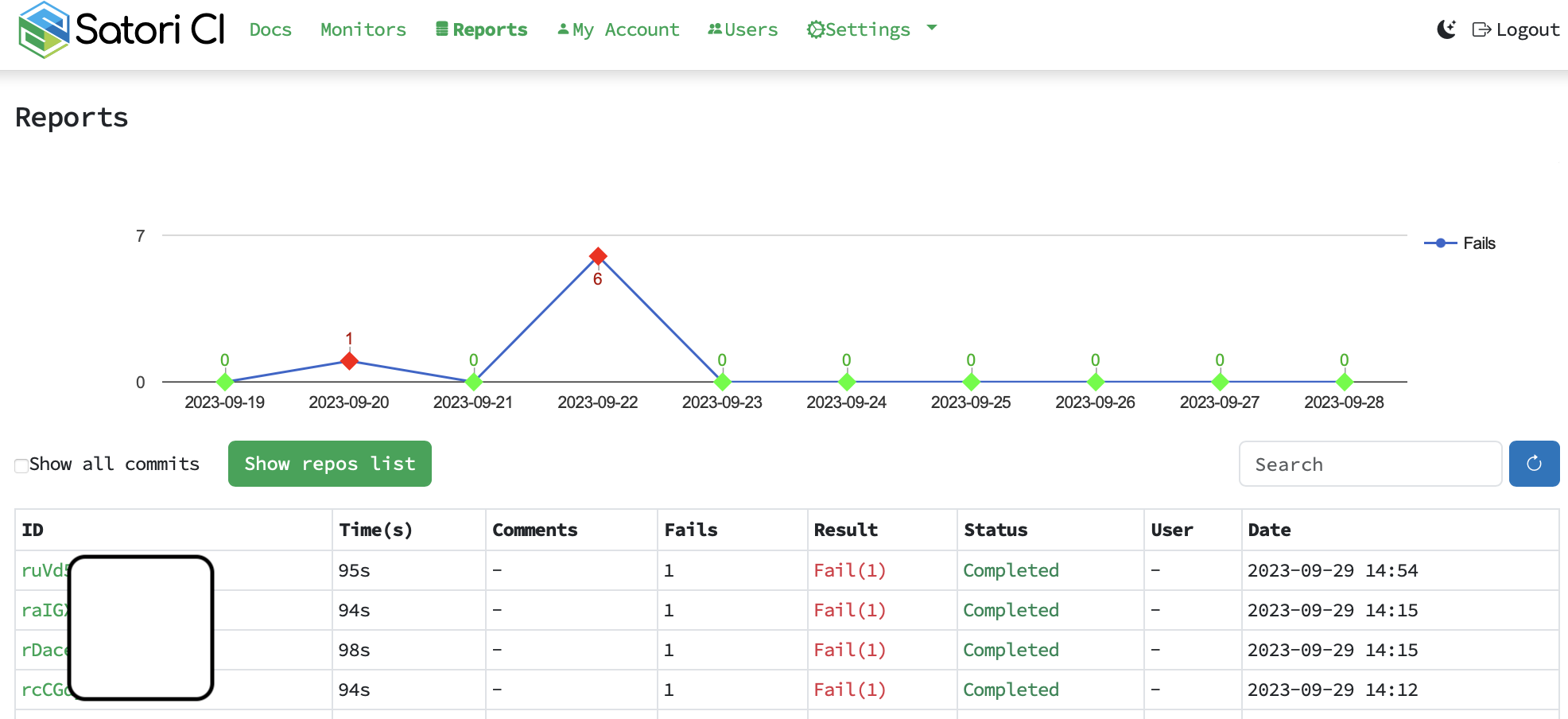
Both methods allow you to obtain the report IDs, which you can use to view single report.
Filtering Reports
You can filter your reports using various parameters to narrow down the results with satori reports search:
playbook-type: filter by playbook typevisibility: filter by report visibilityresult: filter by report resultquery: filter by output string (supports regex)monitor: filter by monitor IDplaybook: filter by playbookstatus: filter by statusfrom: filter by from dateto: filter by to dateseverity: filter by output severityexecution: filter by execution type
These parameters can be used to check and filter specific reports that you are looking for.
- Example: "I want to see all failed reports for the repositories of the account satorici"
satori reports search --repo "satorici/*" --result fail- Example: "I want to see a list of reports related to the playbook trufflehog"
satori reports search --playbook satori://code/trufflehogPagination
When dealing with a large number of results, such as reports, repositories, or monitors, we provide a pagination system to help you navigate through the data more efficiently. To access additional pages, use the -p X option, where X represents the page number you want to view.
satori reports -p 2Viewing a Single Report
To view a specific report, specify the report ID as follows:
satori report REPORT_ID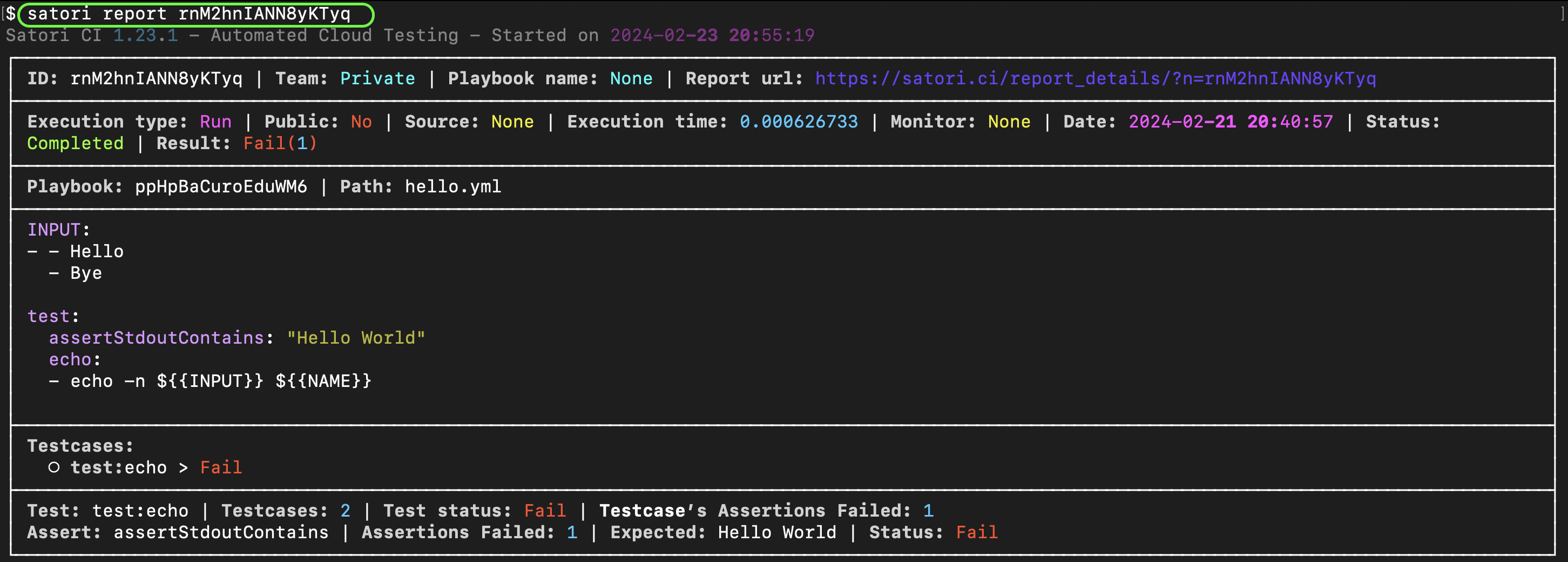
Or on the web:
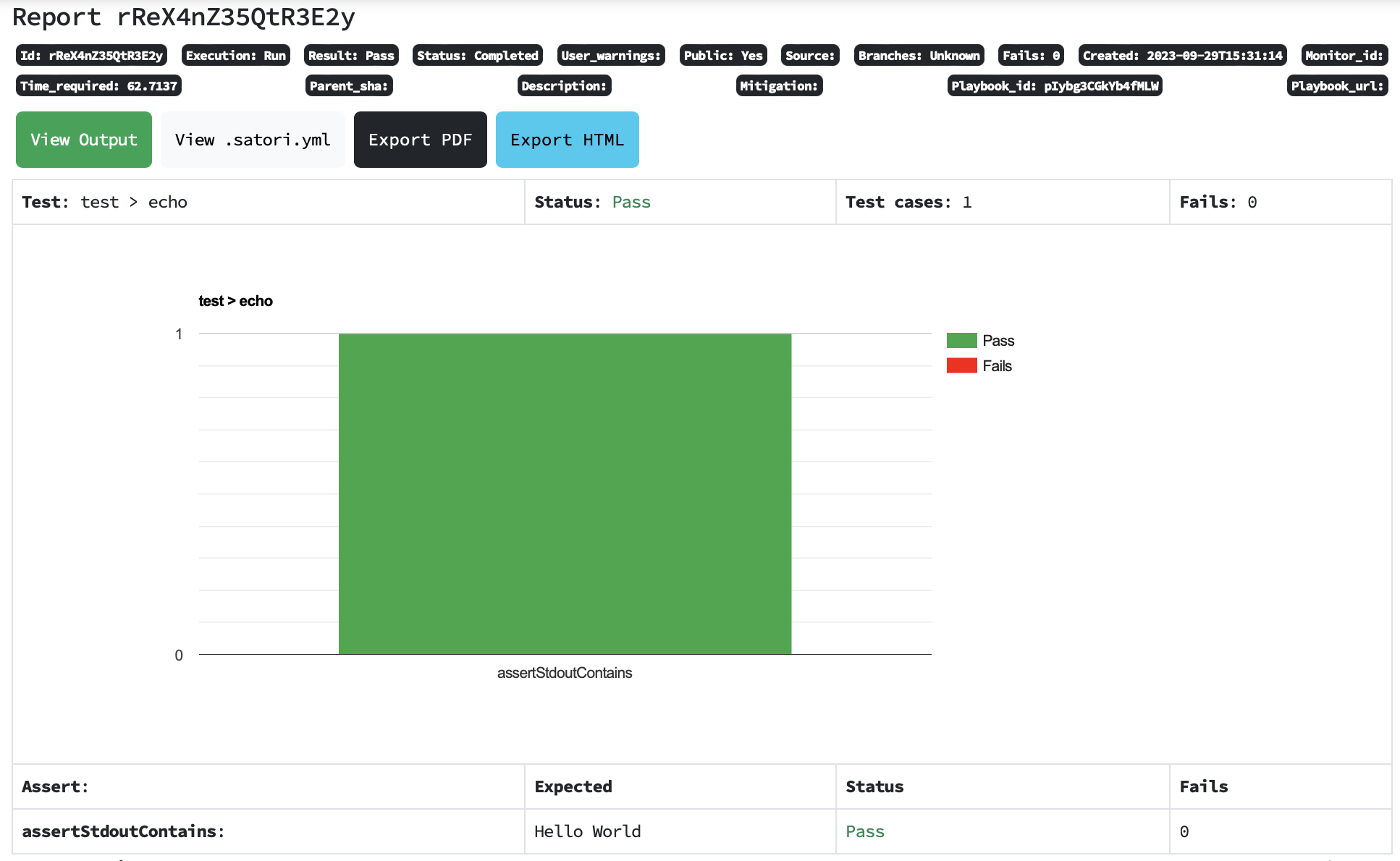
Command output
This displays a summary of the execution data along with the command output and assertions applied.
satori report REPORT_ID outputOr on the web:
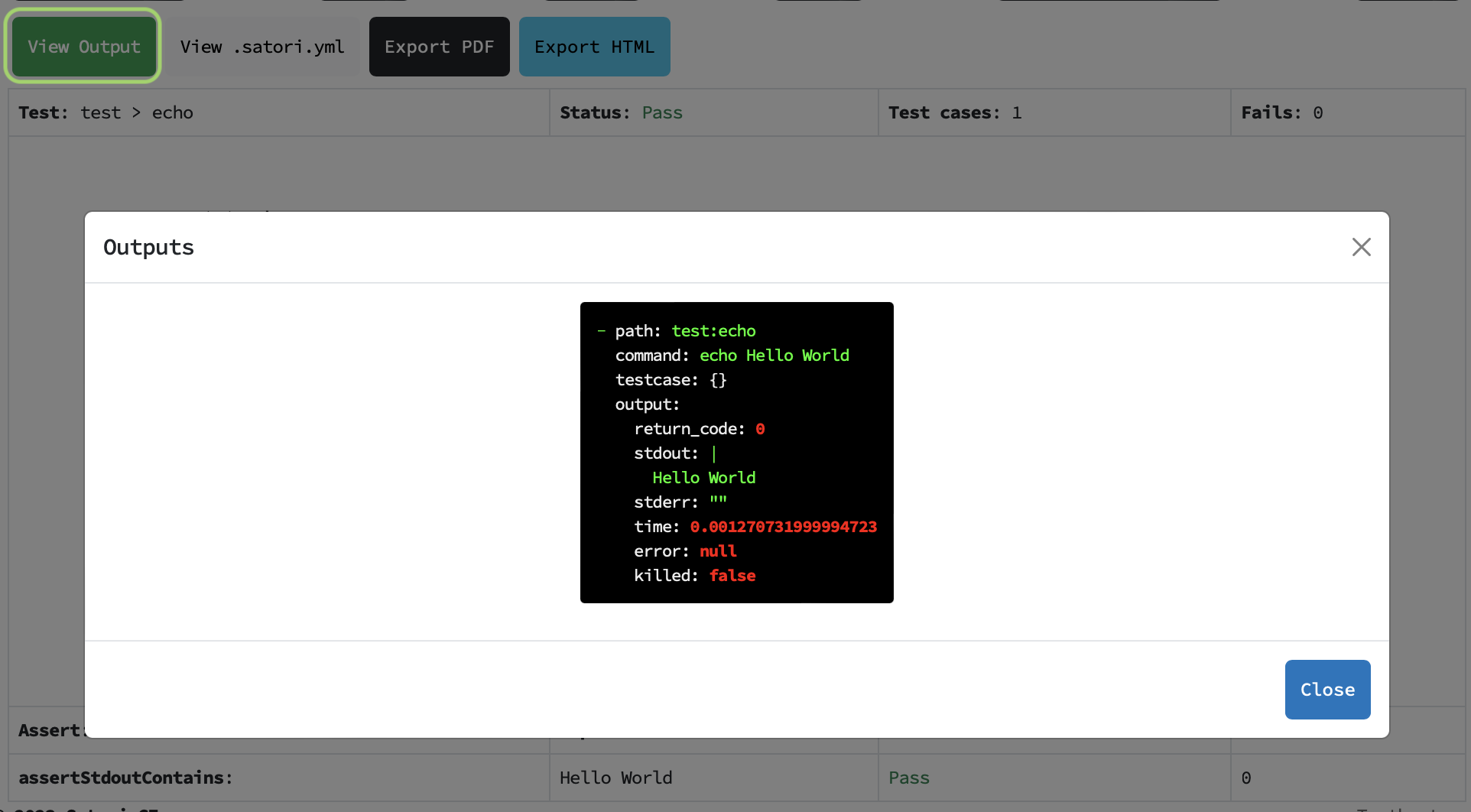
Configuring Report Visibility
You can configure the visibility of your results report with three distinct settings to manage who can view it:
private: accessible only to the owner or specifically permitted users.unlisted: accessible only to individuals with a direct link to the report. This visibility is useful for sharing specific results without making them publicly.public: open access, visible to all users without restrictions.
To set the visibility of a report, use the following command and specify the visibility level:
satori report REPORT_ID visibility [private|unlisted|public]These configurations provide flexible control over report access, allowing you to choose the visibility level that best suits your sharing needs.
Downloading Files
If your execution generates files, you can download them using the CLI:
satori report REPORT_ID files